Download and Install
Rise of the Archons is Online! Download the Windows installer below.
> Download Rise of the Archons <
By downloading and installing you agree to our Rules and Terms.
May trigger false positives on antivirus software. Follow the installation guide below if you need any help.
Installation Instructions
STEP 1: Download
Select a download method above by unlocking one of the links and clicking it. Wait for the download to finish. Then hit “Run”, “Open” or “Save” (depending on your browser)
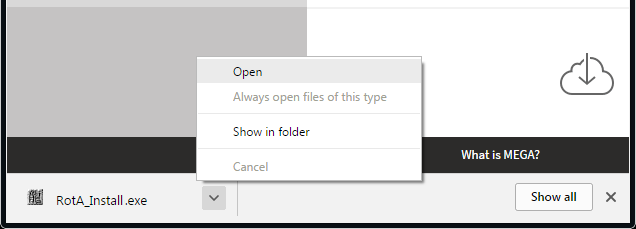
STEP 2: Install
By default, the installation folder is “Legend of Mir 2” in “C:\Program Files\“. You can change this by selecting “Browse…” and choosing a new directory. Once the files have extracted, the auto-patcher will load and begin installing any remaining files.
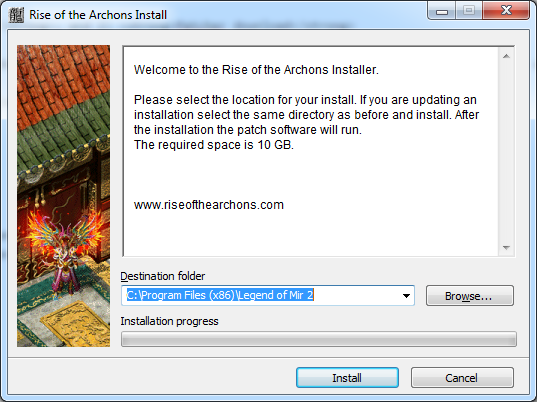
STEP 3: Patching
In order to prevent any future issued with updates, once the auto-patcher has finished, open up your installation directory (where you just installed the game) and set administrative rights to “RotAPatch.exe“:
- Right-Click the “RotAPatch.exe” application.
- Select “Properties“.
- Select the “Compatibility” menu.
- Tick the box “Run this program as an administrator“.
- Click “Apply” or “OK“.
STEP 4: Optimising
For best performance the game should be run under compatibility mode and with administrator rights. While this may not be a requirement for most people, it may rule out some errors that you receive in game.
Right-Click the “RotA.exe” application.
Select “Properties“.
Select the “Compatibility” menu.
Tick the box “Run this program as an administrator“.
Also, tick the “Run this program in compatibility mode for:“.
… and select “Windows XP (Service Pack 3)“.
Click “Apply” and “OK“.
Consider anti-virus exceptions
Some anti-virus software may conflict with the game or it’s files. It is recommended that you add the “RotA.exe” application and “RotAPatch.exe” to the exceptions list. Refer to you software manual or help guides for how to do this with your own software.



